Hach-lange HACH DATA TRANS Data collection software for spect Manuel d'utilisateur
Naviguer en ligne ou télécharger Manuel d'utilisateur pour Équipement Hach-lange HACH DATA TRANS Data collection software for spect. Hach-Lange HACH DATA TRANS Data collection software for spectrophotometers User Manual Manuel d'utilisatio
- Page / 19
- Table des matières
- MARQUE LIVRES



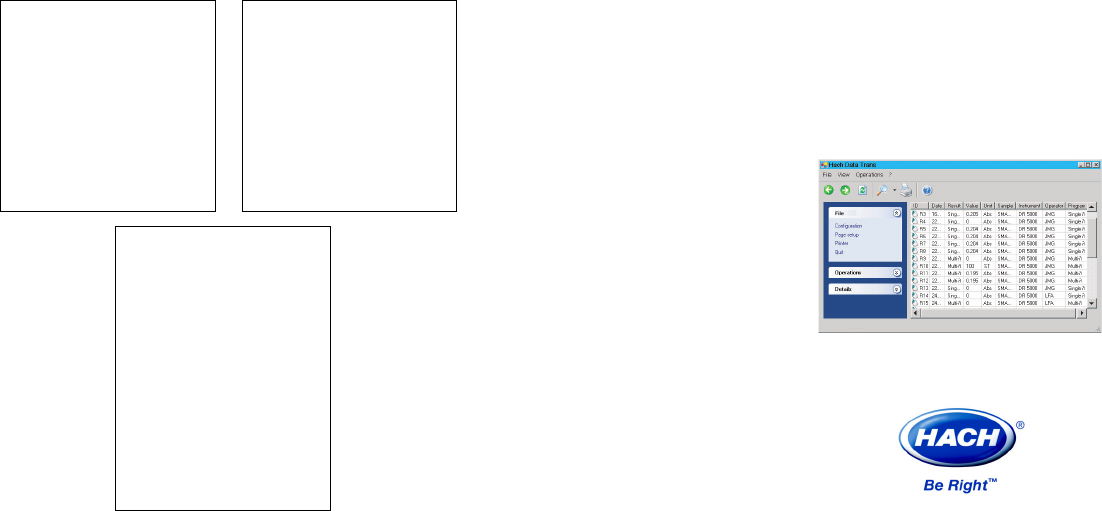
Résumé du contenu
DOC022.98.00729 Sept.05 Printed by Hach Lange Germany All rights reservedHach DataTransData Collection software for spectrophotometersGetting start
9EinleitungEinleitungEinleitungEinleitungEinleitungHach Data Trans ist ein PC Programm, welches unter Windows läuft und konzipiert ist für die DR5000u
10Installation der SoftwarInstallation der SoftwarInstallation der SoftwarInstallation der SoftwarInstallation der SoftwareeeeeVor der InstallationVor
1110. Am Ende der Installation klicken Sie auf den Schalter Close.11. Klicken Sie auf Exit im Hach Data Trans Installationsfenster.Das Programm wird a
12Schließen Sie ihr Instrument über den USB Port an der Rückseite ihres Instruments (z.B. das DR5000) an einen freien USB Port ihres Computers an.Fall
13HauptfensterHauptfensterHauptfensterHauptfensterHauptfenster124 6 531 Werkzeugleiste: beinhaltet verschieden Icons (siehe nächste Seite).Um die We
14IconsIconsIconsIconsIconsZurück: Icon im Hauptfenster. Zurück zu den zuletzt angezeigten Abfrageergebniss.Weiter: Icon im Hauptfenster. Anzeige der
15DeinstallationDeinstallationDeinstallationDeinstallationDeinstallation1. Wählen Sie "Start > Einstellungen > Systemsteuerung > Program
16IntrIntrIntrIntrIntroductionoductionoductionoductionoductionHach Data Trans est un logiciel développé sous Windows® pour utilisation avec le spectro
17Installation du logicielInstallation du logicielInstallation du logicielInstallation du logicielInstallation du logicielAvant de lancer l’installati
1810. Cliquez sur le bouton Close à la fin de l'installation.11. Cliquez sur Exit dans la fenêtre Hach Data Trans Setup.Le logiciel est installé
1InhaltInhaltInhaltInhaltInhaltSommairSommairSommairSommairSommaireeeeeEinleitung ... 9Empfohlen
2IntrIntrIntrIntrIntroductionoductionoductionoductionoductionHach Data Trans is a Windows-based PC program dedicated for use with the DR 5000 / DR 280
3SoftwarSoftwarSoftwarSoftwarSoftware installatione installatione installatione installatione installationBefore starting installationBefore starting
410. Click the Close button at the end of installation.11. Click Exit in the Hach Data Trans Setup window.The software is installed in the language us
5StarStarStarStarStarting upting upting upting upting upConnect the USB port socket on the rear panel of the instrument (for example, the DR 5000) to
6Main windowMain windowMain windowMain windowMain window124 6 531 Function toolbar: comprises icons (see next page). To display or hide the tool bar
7IconsIconsIconsIconsIconsPrevious: icon of the Main window.Displays the last viewed results screen.Next: icon of the Main window.Displays the next vi
8UUUUUninstallingninstallingninstallingninstallingninstalling1. Select “Start > Settings > Control Panel > Add/Remove Programs” command in Wi
 (9 pages)
(9 pages)





 (117 pages)
(117 pages)







Commentaires sur ces manuels